Everyone know about Ram, Hard disk, Graphics card in their computer system and we can change easily all these part. But When we talk about motherboard, One question always arise that what motherboard do i have.
If you’ve ever asked the question “what kind of motherboard do i have?” rest assured that you are not the only one. Many computer users wonder to locate the information on their computer’s motherboard for many reasons.
If you’re trying to identify the motherboard model and brand name for any of the reasons for Windows 10, Windows 8 or Windows 7 check out below steps.
How to Find Out Which Motherboard You Have
Depending on your motherboard and operating system, there are a few more steps involved. And you will get answer of your question “What motherboard do I have?” for Windows 10 users or any other operating systems.
How to Check Your Motherboard With Command Prompt:
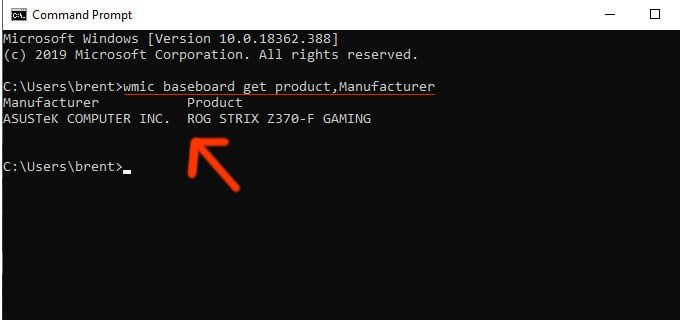
If you are okay with running command prompts(CMD), this method is probably going to be your best bet to find out answer of your question “what kind of motherboard do i have?”.
To find out what motherboard you have, follow these steps:
- Go to Window search bar, type CMD and hit enter or you can use shortcut by pressing Windows + R and type cmd into the popup window.
- Once your command window is open type this
wmic baseboard get product,manufacturer,version,serialnumber
- Your motherboard manufacturer and the name/model of the motherboard will be displayed
Note: you’ll need to type exactly as shown in the provided prompt above to work it correctly.
How to Physically Check Your Motherboard Type
Second method is that you can easily check and find what motherboard you have by just opening up your computer cpu and look out for manufacturer and model number on the motherboard itself.
Note that the exact location of the model name on your motherboard will be at different location according to its design and brand.
Check out below image of what my motherboard looks like and what the manufacturer and product name look like:
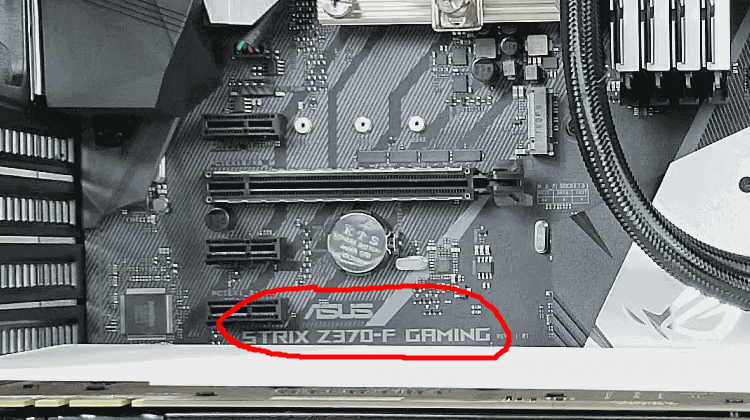
Check Your Motherboard Type by System Information
You can also go through the System Information menu on your computer to find out what motherboard do i have. Check out these steps to see kind of motherboard you have:
- In the Windows search bar, type in ‘System Information’
- Scroll down on the System Summary tab (opens on the left side of the window) until you find ‘Motherboard Manufacturer’, or ‘BaseBoard Manufacturer’.
- The information next to ‘Motherboard/BaseBoard Manufacturer’, ‘Motherboard/BaseBoard Model’, and ‘Motherboard/BaseBoard Name’, should give you the information you are looking for.
You might find this method easy way to use to check what motherboard you have but it can be a bit hit or miss. At the very least, you’ll at least be able to find out the manufacturer of your motherboard. But, you may not be able to find the exact model number of your motherboard using this method.
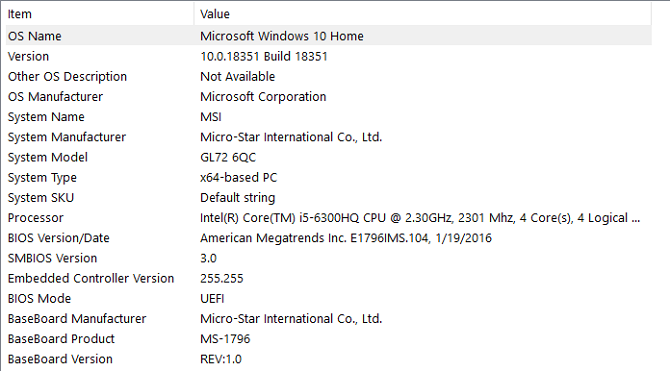
I hope You found the What Motherboard You Have…
Now i am confident that you know how to easily check what motherboard you have, you should try out some other tricks for learning more about your computer’s hardware.
Read Also:
What to look for in a gaming laptop?
The 5 Best Gaming Mice for Fortnite


