Do you want to see the saved Wi-Fi password for a saved network on your Android smartphone? Try these easy apps and tips.
Confused about how to find a Wi-Fi password on an Android device? Maybe you’re connected to a network where you forgot the password, or want to check the password for a friend’s network so you can connect to another device.
No matter the reason, We will help you to find saved Wi-Fi passwords on Android using a few different methods. Note that these only let you see the password for networks you’ve already connected to in the past.
How to See Wi-Fi Passwords on Android Without Root
Beginning in Android 10, you can now see the Wi-Fi passwords for your saved networks without a rooted device. Let’s look at how to do this on stock Android 11—the process may look a litte different depending on your device and Android version.
To view a Wi-Fi password on Android 10 or later:
- open Settings
- head to Network & internet
- Tap Wi-Fi and you’ll see your current Wi-Fi network at the top of the list
- Select it (or a past connection in the Saved networks list below) to view options for the network.
- On this page, select the Share button
- You’ll need to confirm your face/fingerprint, or enter your PIN code, to move on
- Once you do, you’ll see your network’s Wi-Fi password listed below a QR code
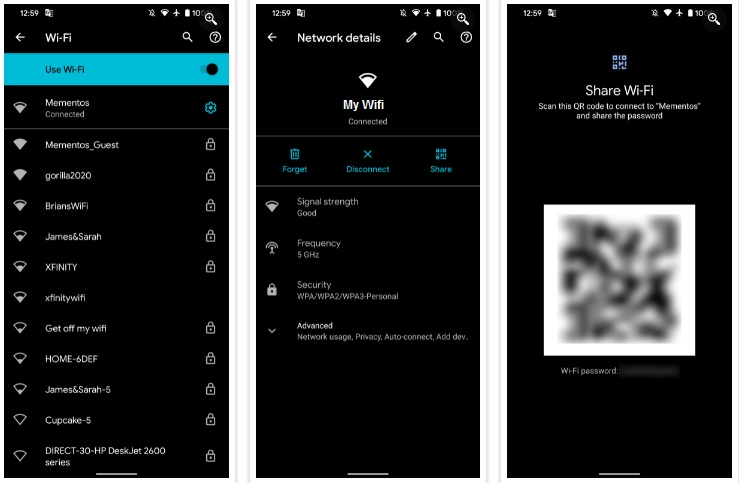
If the password doesn’t appear for any reason, you can scan the QR code on another device to add it to the network.
How to See Wi-Fi Passwords on Android 9 and Older:
If you are rooted, you can head to /data/misc/wifi using a file explorer app that supports root browsing. Open wpa_supplicant.conf and you should see your network name (ssid) and its password (psk).
In case this doesn’t work, or you want to try another method, you can try using an Android Wi-Fi password viewer app like WiFi Password Viewer. These let you select a saved network to view the password.
They require root, and have mixed reviews, so your mileage may vary. If your phone encrypts the file containing Wi-Fi passwords, there’s not much they can do.


