How to see all the companies tracking you on Facebook – Facebook is an amazing place if you want to stay in touch with friends and family, share photos, and see what other people are up to in their lives.
It is free in doubt but that doesn’t mean it comes without a price. If you’re using Facebook, you’re giving the company a lot of information about yourself which it is selling to advertisers in one form or another.
Your profile includes a lot of personal data that can often include your email address and phone number, but frequently also your work history and your current location. And most people don’t realize that if you’re sharing any of that data with your friends then apps used by those friends can see that data too!
If you’re worried about your privacy on Facebook, you can do two things:
Opt out of ad tracking
Look up the list of app companies that are logged in to your Facebook account, and edit that list.
The second step, which shows you just how much info you’re giving away to companies you have probably forgotten about, can be rather alarming if you haven’t done it in a while.
We’ll deal with the ad-tracking first, as that is easiest.
You can comfort yourself a little bit with the knowledge that the ads being targeted at you are coming anonymously and in bulk at everyone who is in some way similar to you. They aren’t literally being targeted at you personally, even if it feels that way.
1. Click on the down arrow at the far right of your Facebook page.
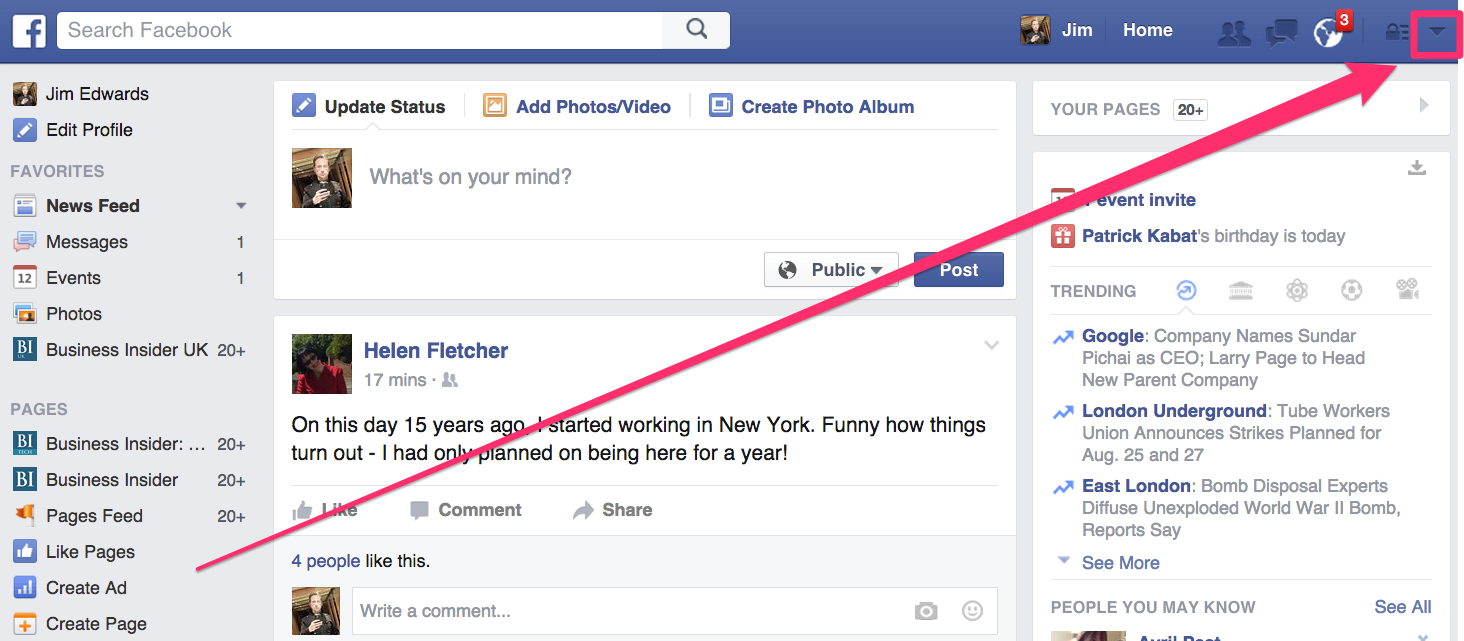
2. Go to the settings.
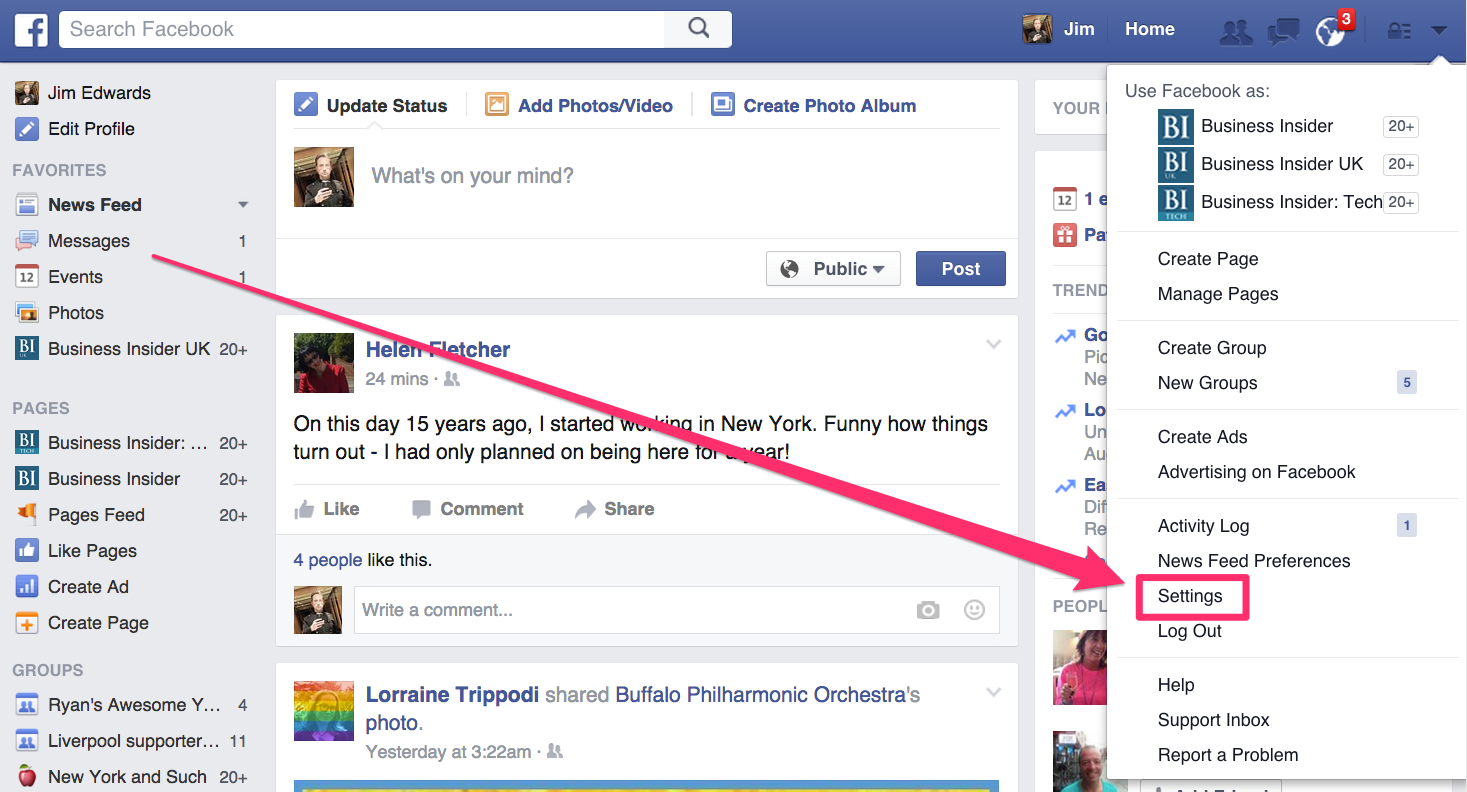
3. Click on the Ads button.
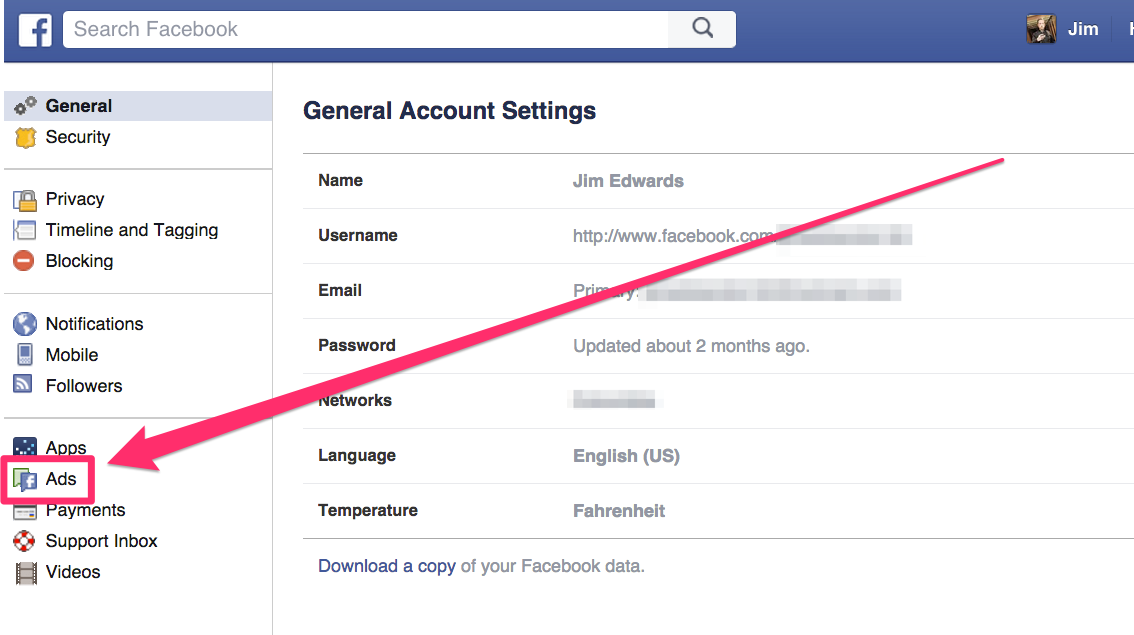
4. In each section of Ads, click on the “edit” buttons.
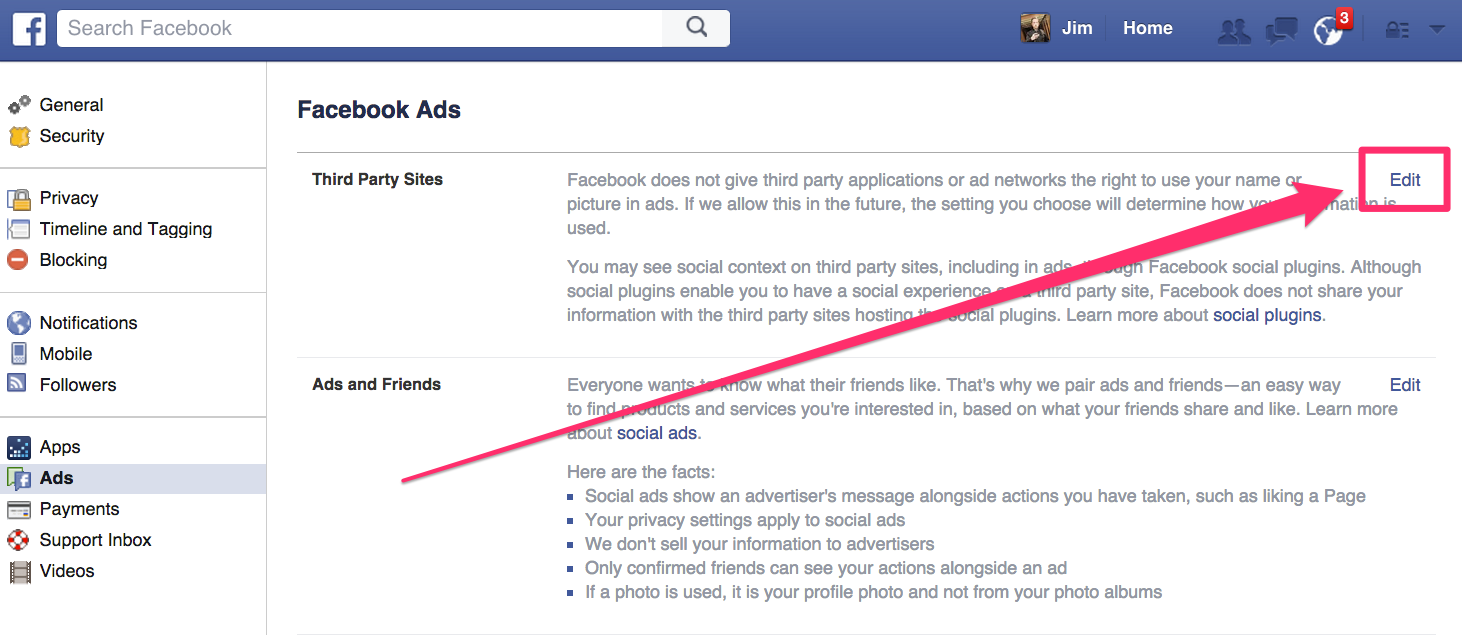
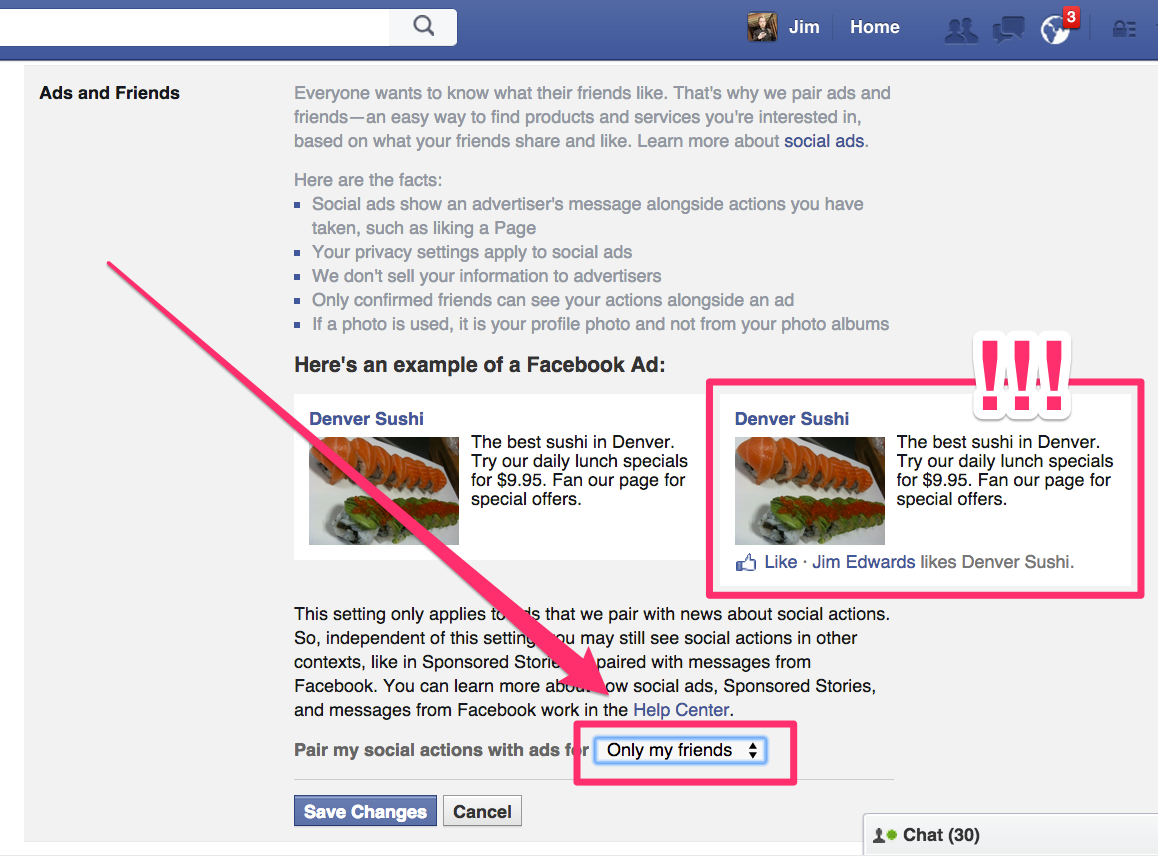


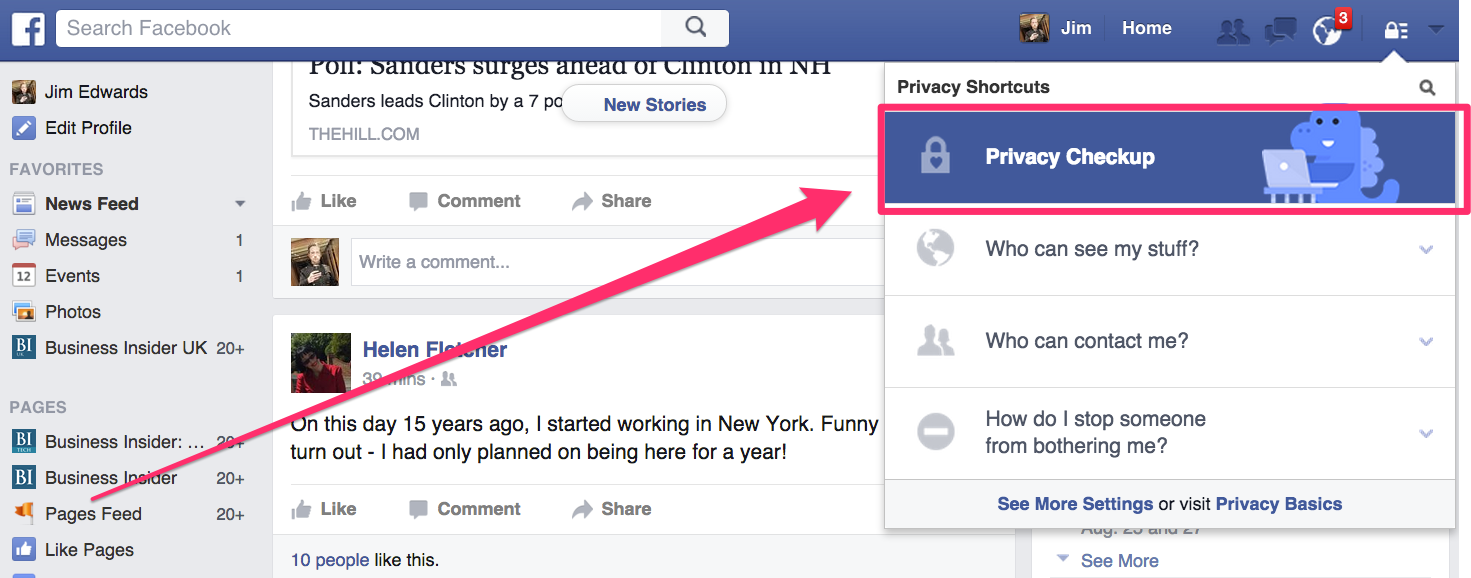
9. We recommend taking a deep dive into the settings.
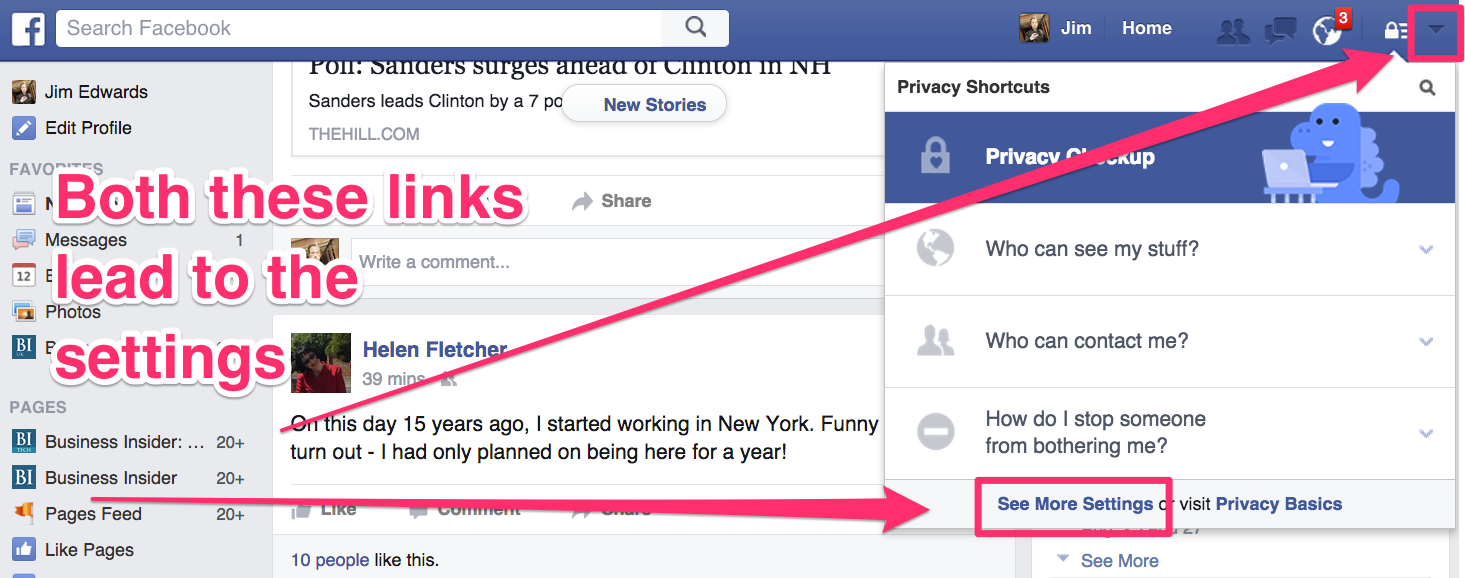
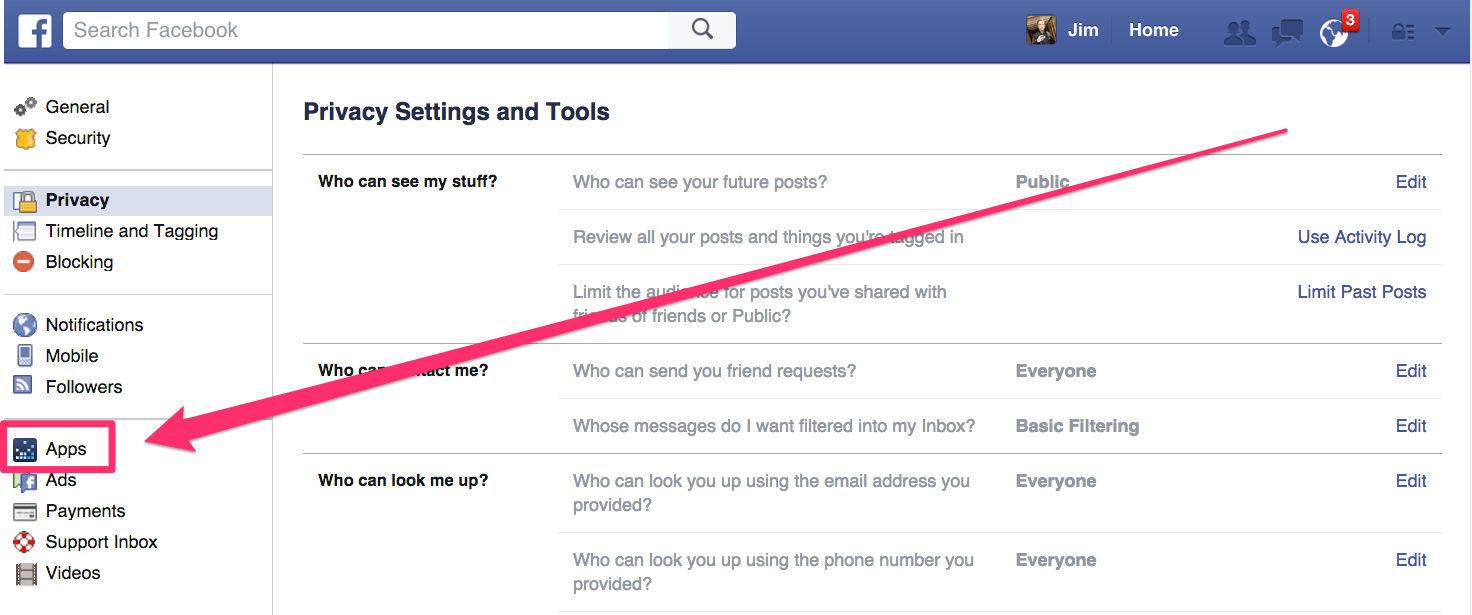
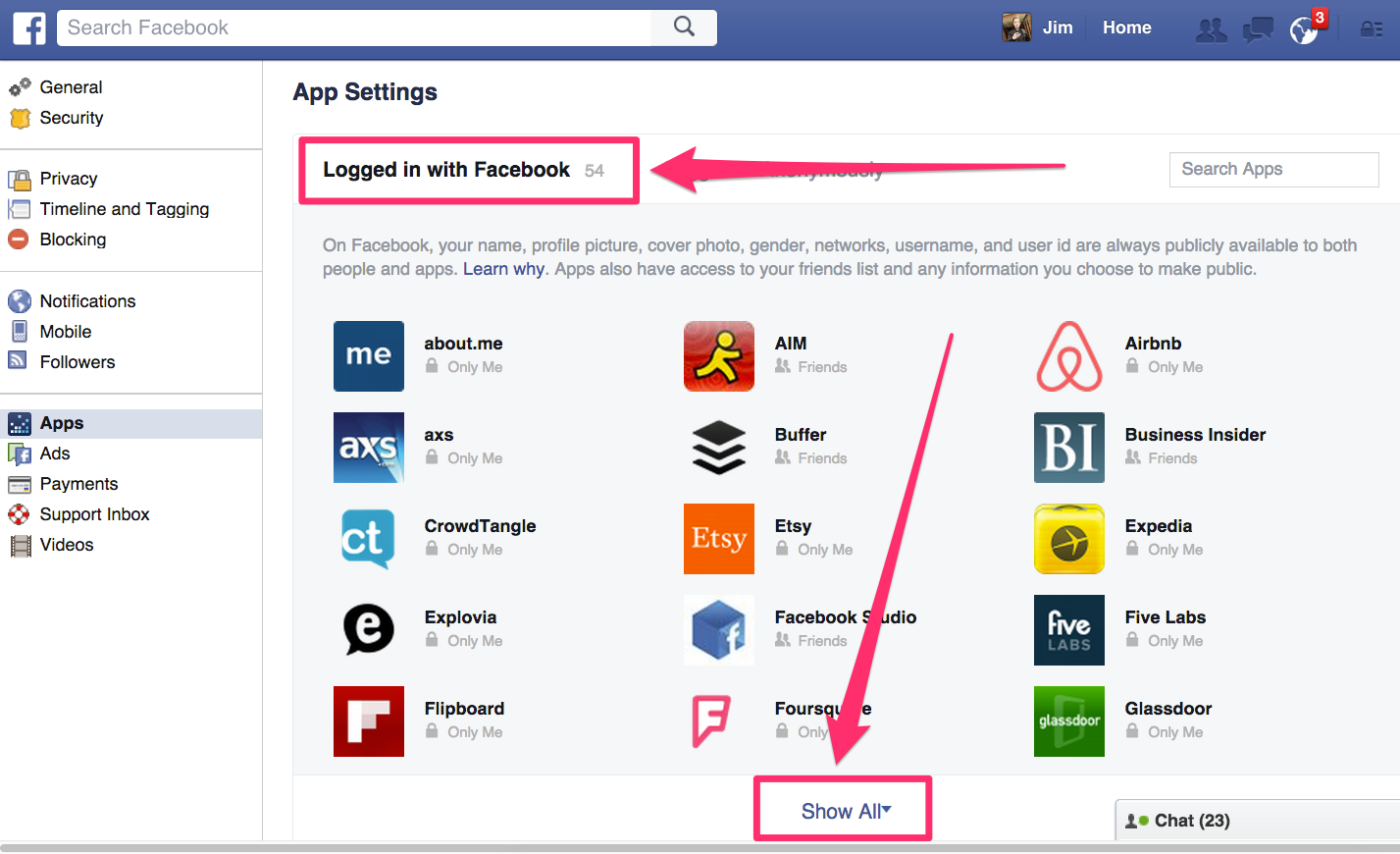
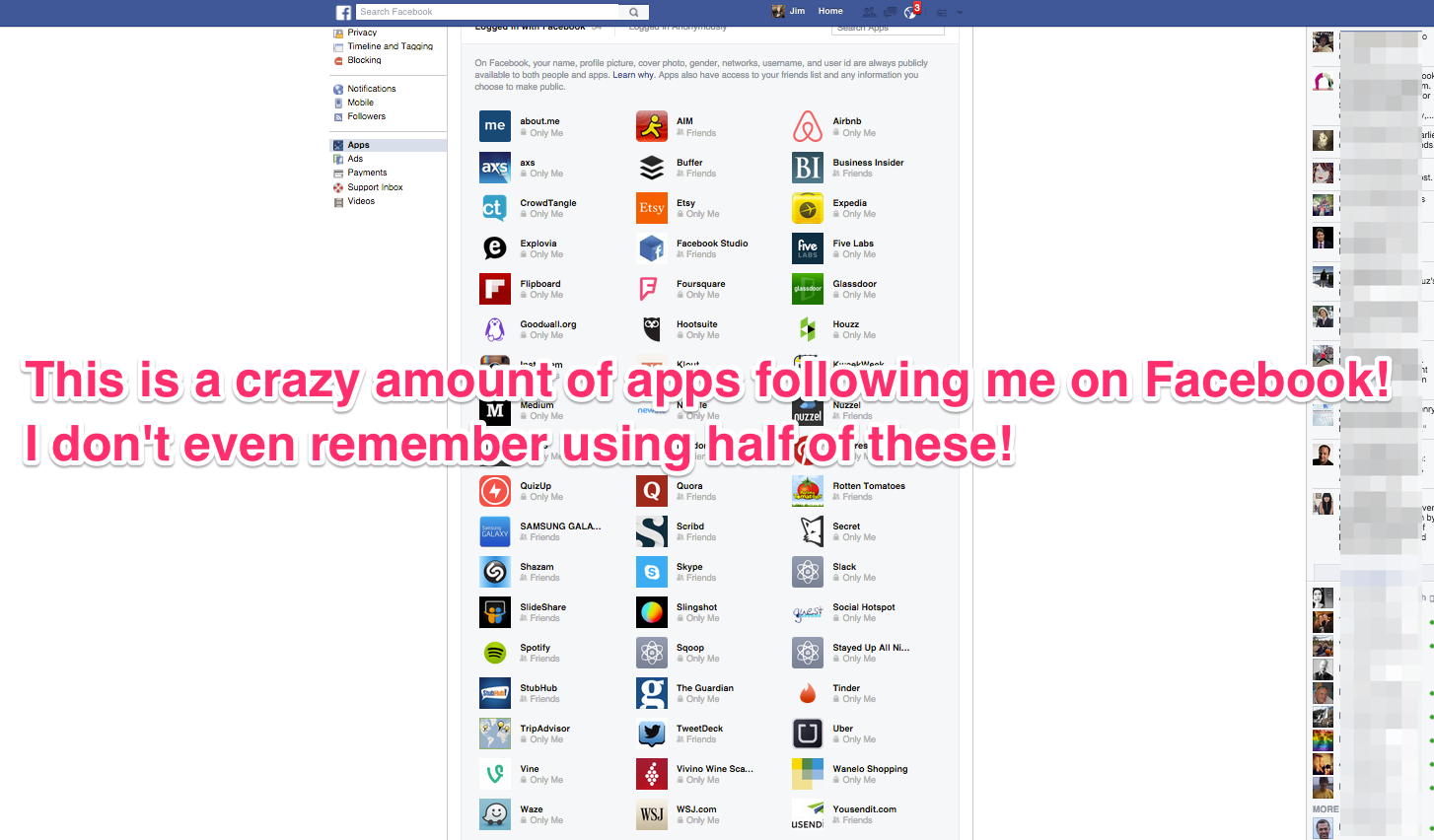
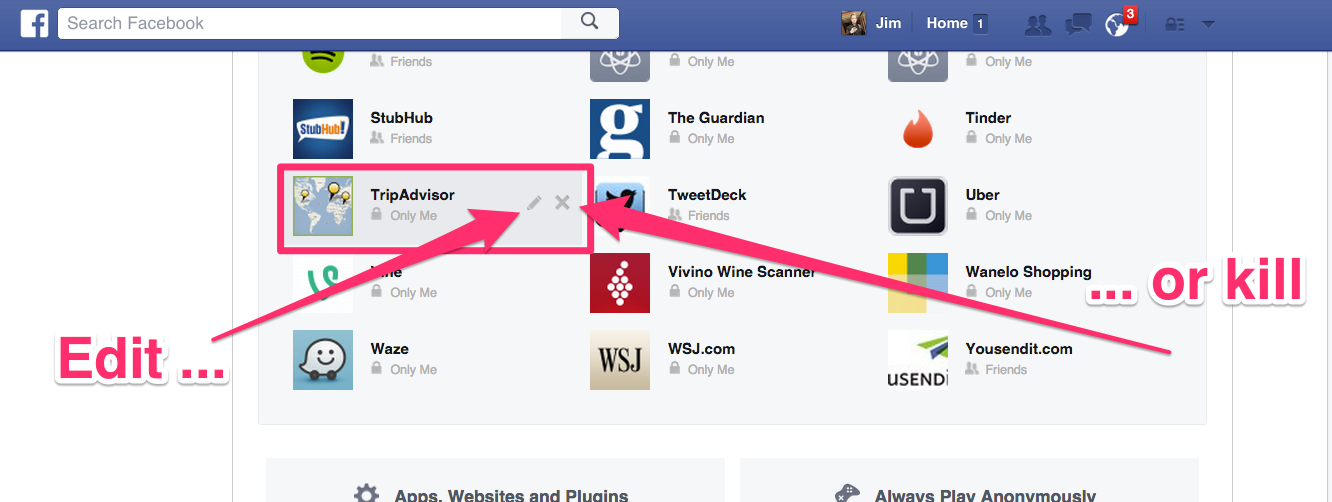
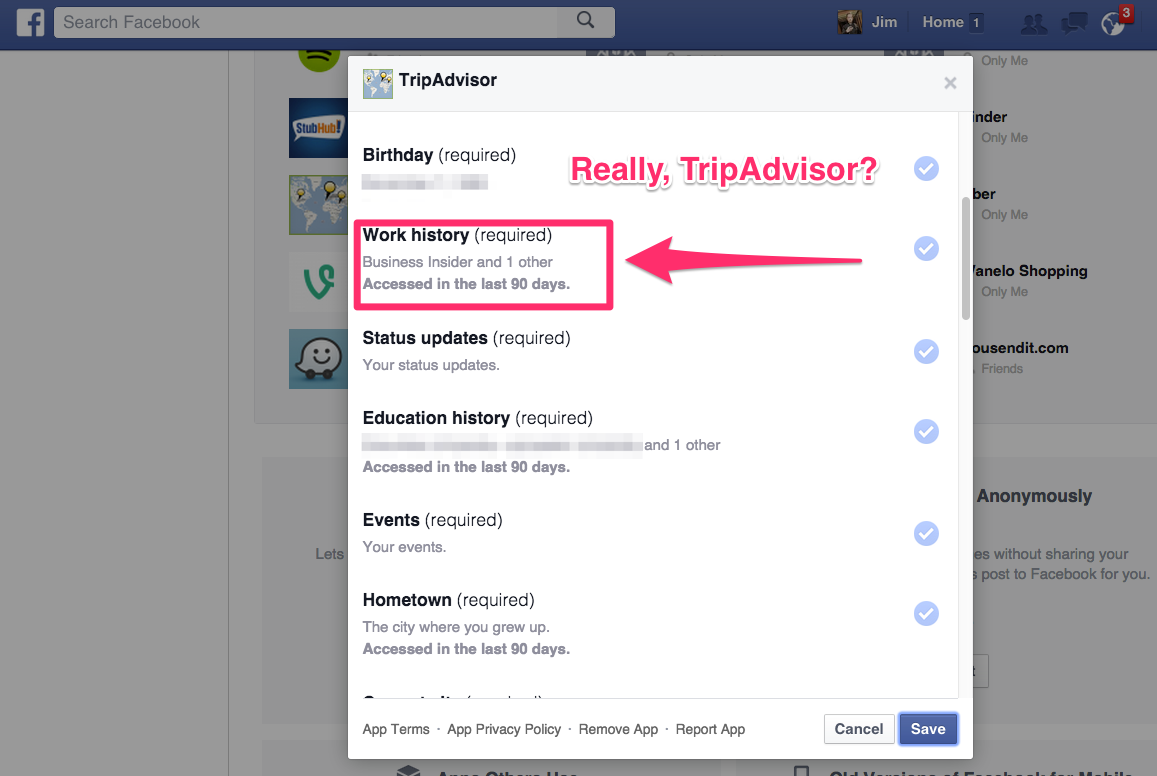
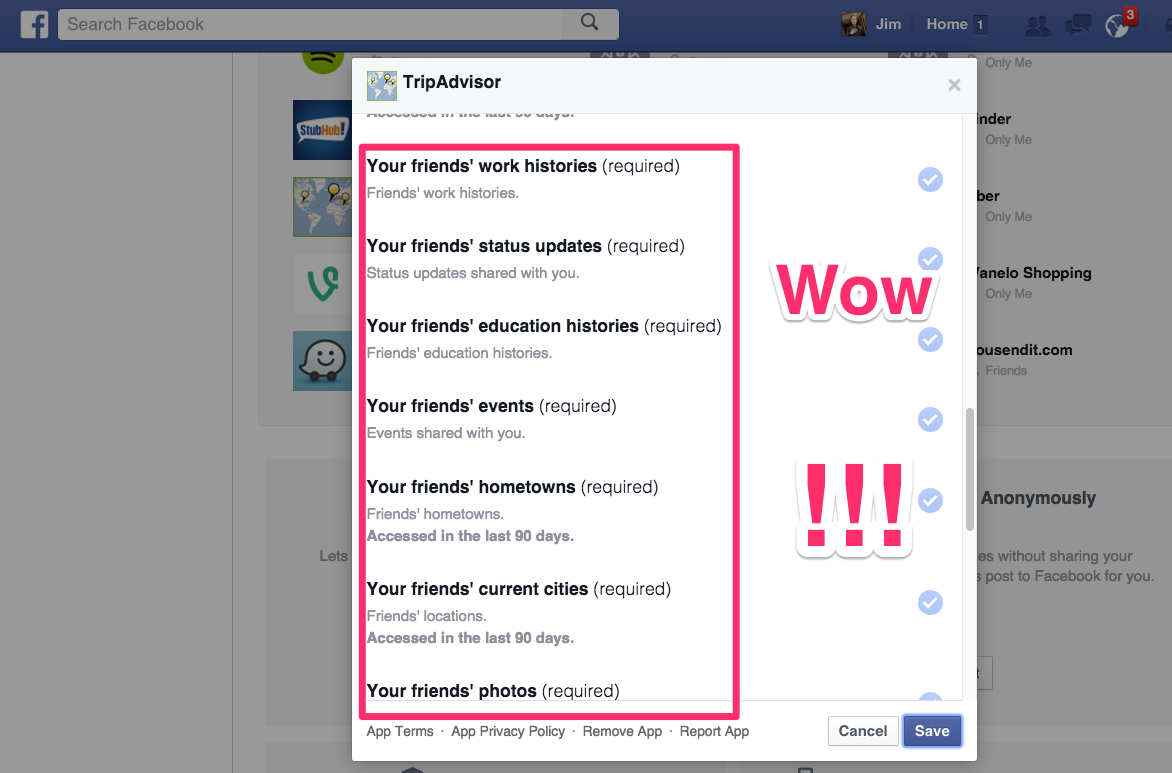
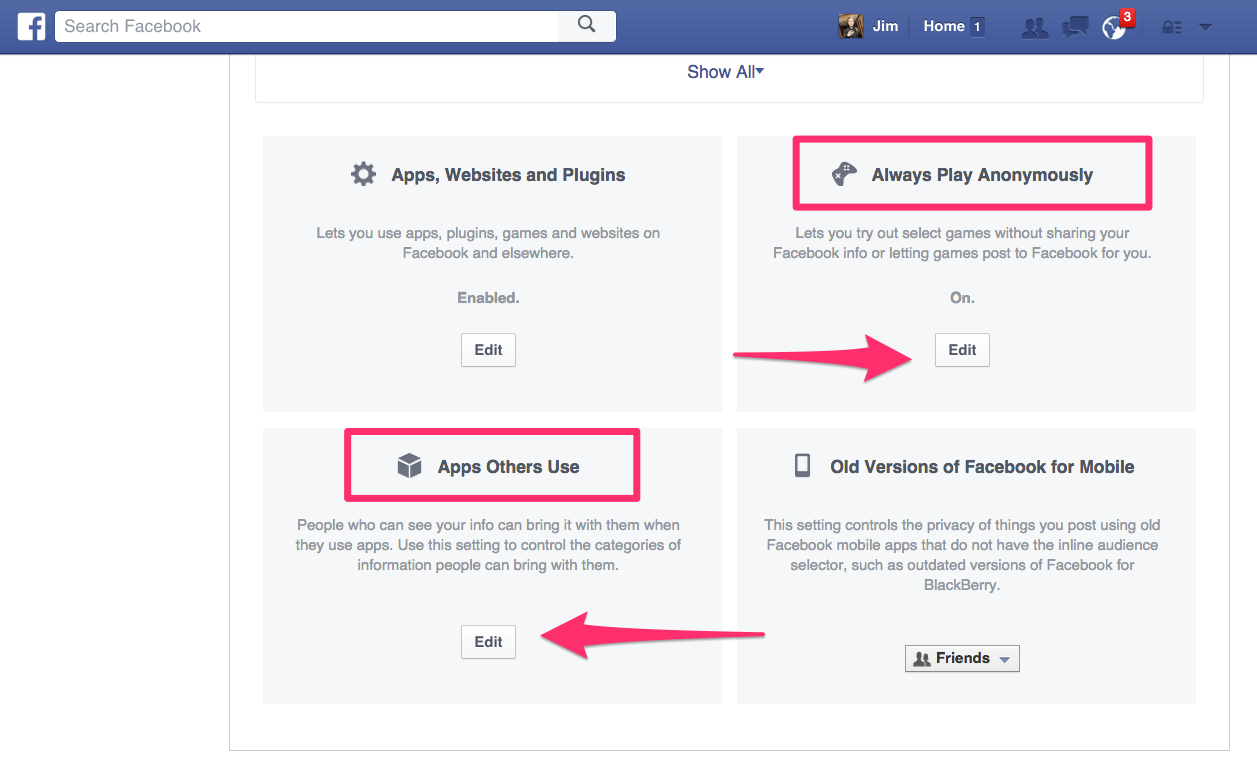
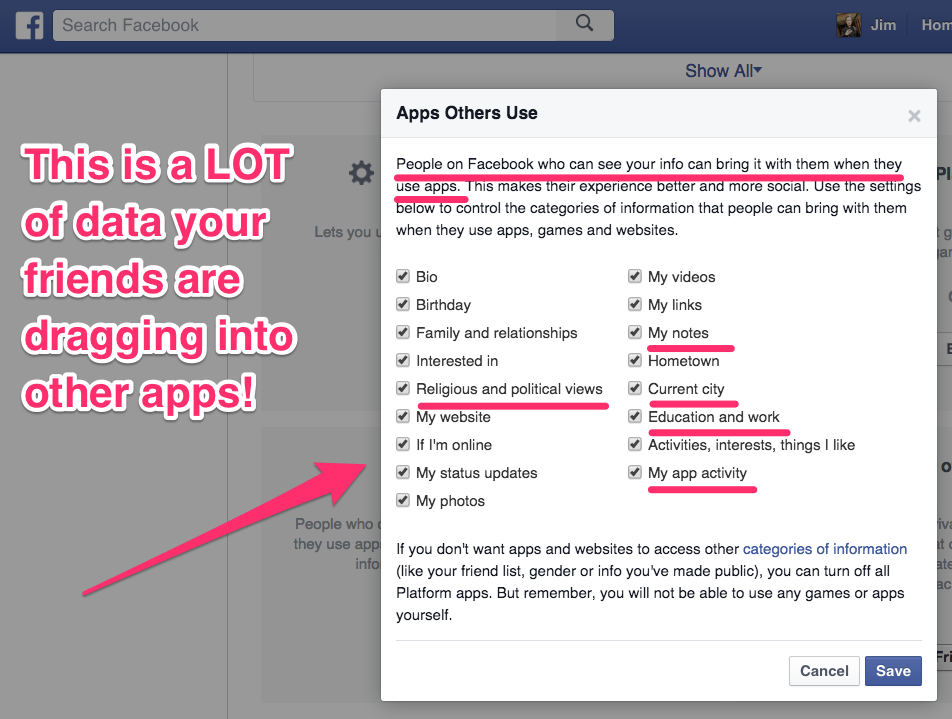
- How to Download a Copy of Your Facebook data That Facebook Knows All About You
- Facebook under scrutiny is collecting call history and SMS data from Android devices
- Facebook’s Mark Zuckerberg Said Sorry in Full Page Apology Ad in the US, UK Newspapers
- Elon Musk just deleted Tesla and SpaceX’s Facebook pages

